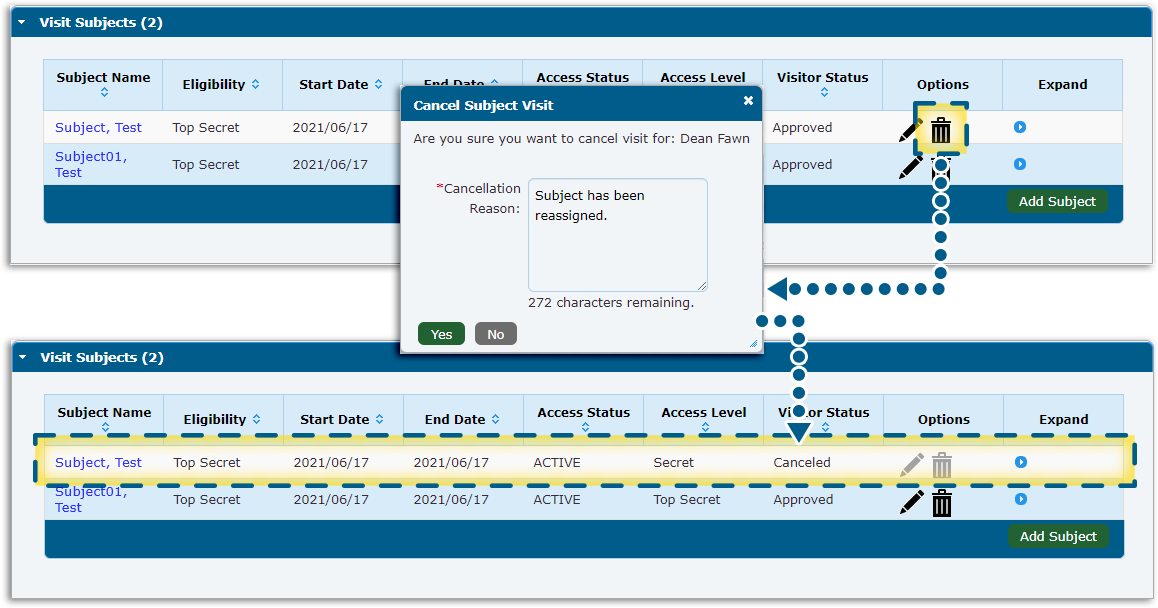Visit Actions
Cancel a Visit for a Subject
To cancel a visit for a Subject:
- Open the Visit Details tab for the visit containing the subject.
- Click the Cancel (trash can) icon for the subject you wish to remove from the visit.
- Type a Cancellation Reason (required).
- Click Yes to confirm.
The subject’s Visitor Status is updated to Canceled on the Visit Subject's list.